Documents
Document View
In this view you can see all of the documents that have been uploaded by the users of your organization. If you are a user who has access to private documents, also the private ones will be listed here. If not only public files will be listed. Remember that in this list you are not able to open the documents, you can upload documents, search for documents and delete documents. More about this in the next chapters.
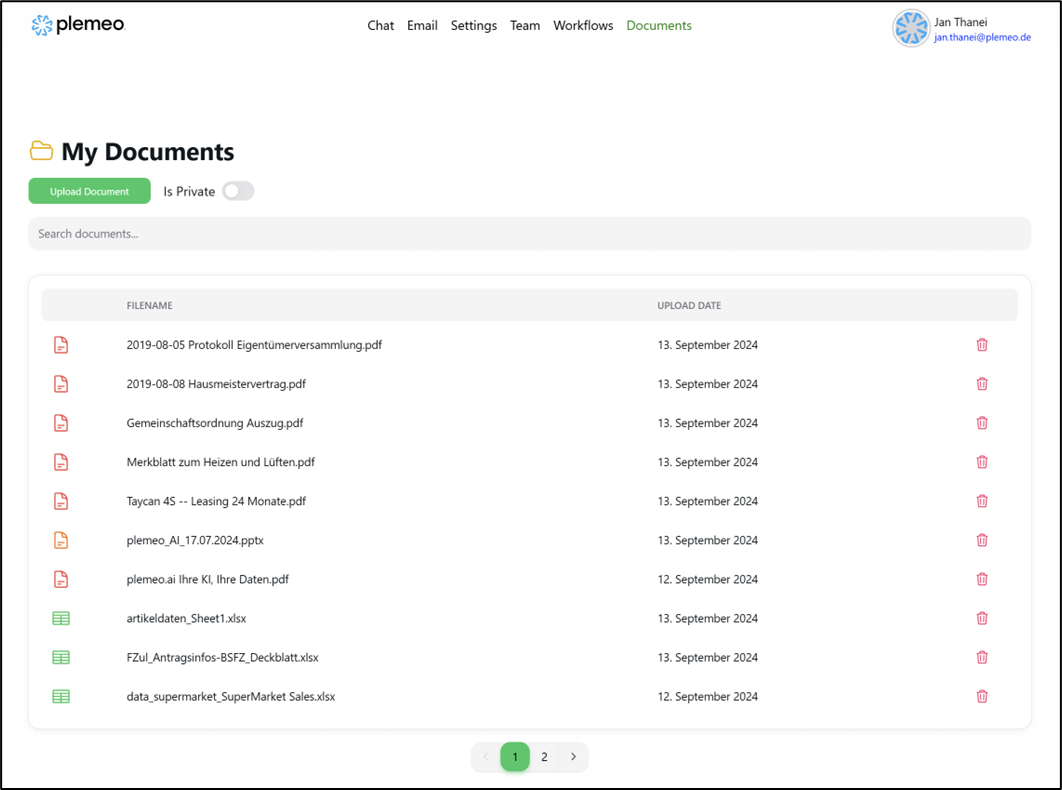
Upload Document
You can upload documents via the corresponding button. For every upload you can select one or more files to be uploaded. The allowed file types include: .pdf,.txt,.xlsx,.docx,.pptx,.png,.jpeg,.jpg. Additionally, you can specify if a file should be for private access or public access. For that, use the switch to the right of the upload button. If the user has only public rights, then this switch is not available to him. After successfully uploading, the documents should appear after a few minutes (In the worst case).
Search Documents
In the text field you can search for documents. This will search documents according to the filename. The search triggers automatically after 1-2 seconds after you stop typing and will show you the results.
Delete Documents
Documents can be deleted via the button on the right for every document. So they can be deleted individually. This will delete the document permanently for all users of your organization.