LinkedIn
WARNING
Warning: Never share your API keys or access tokens with anyone — including plemeo developers.
These keys are for your personal use only and must be kept secure in your private environment.
plemeo is a self-hosted, open-source tool. You remain in full control of your API access at all times.
Setup Process
1. Create LinkedIn App
Head over to LinkedIn developers and create a new app.
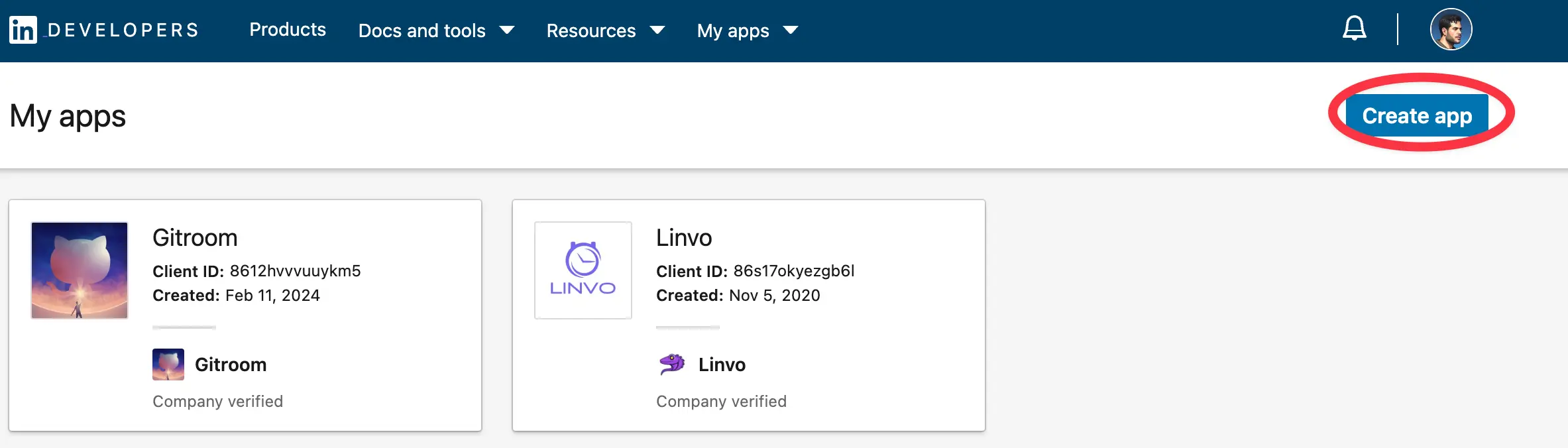
2. Verify Your App
You will need to follow the verification process to request the necessary permissions listed below.
Fill in all your details. Once created, head over to Products and make sure you add the required products:
- Sign In with LinkedIn using OpenID Connect
- Share on LinkedIn
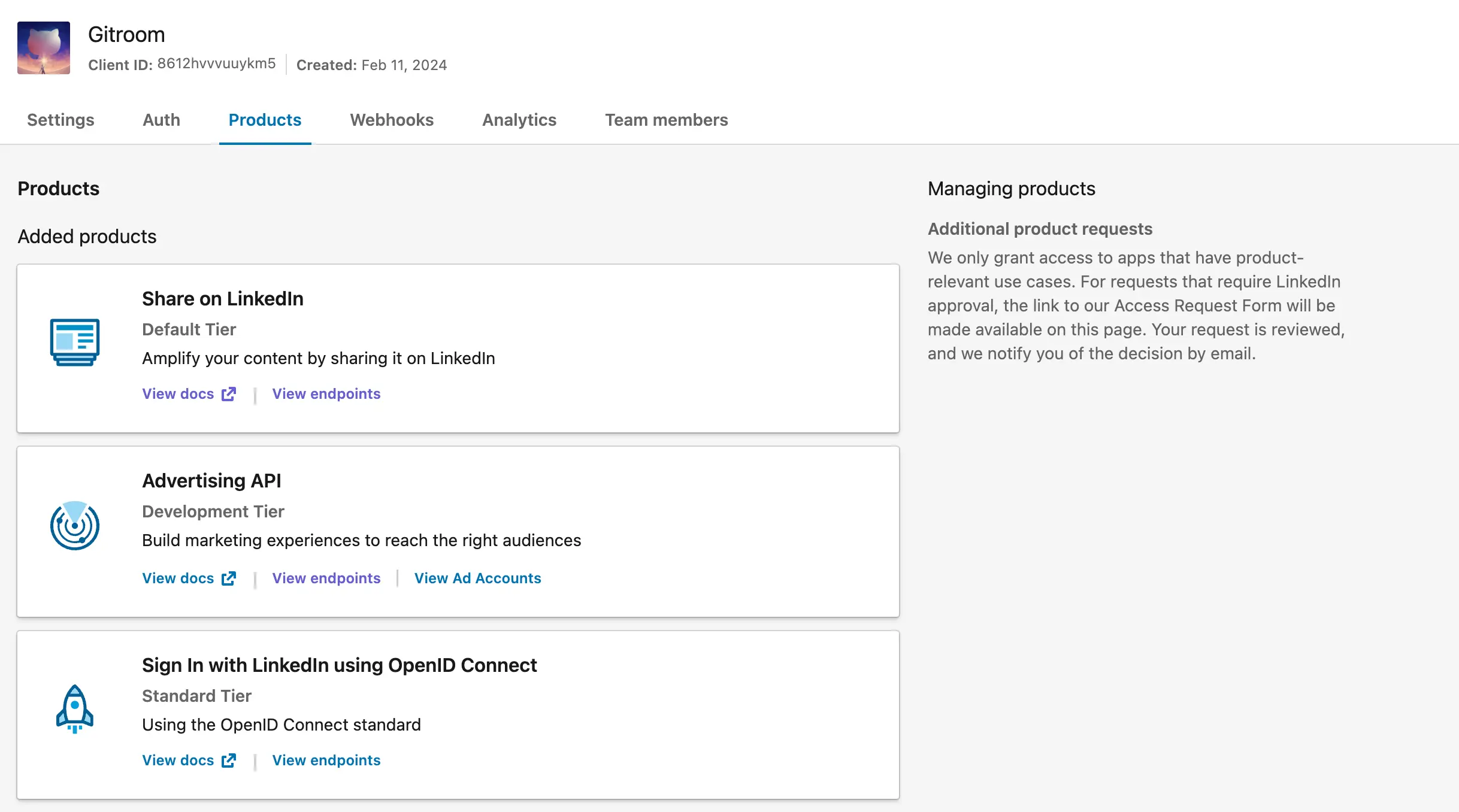
INFO
For personal LinkedIn profiles, you typically don't need the advanced business permissions that LinkedIn Pages require.
3. Configure OAuth2 Redirect URI
The OAuth2 Redirect URI is the location where the provider will redirect to after trying to login. This needs to be set to https://run.plemeo.ai/integrations/social/linkedin.
Examples:
- For production:
https://run.plemeo.ai/integrations/social/linkedin - For local development:
http://localhost:4200/integrations/social/linkedin
TIP
You only need to set one OAuth2 Redirect URI when you are setting up your plemeo app.
4. Configure in plemeo
Copy the Client ID and Client Secret from the Auth tab of your LinkedIn App in the developer portal.
Now configure these in plemeo:
- Go to Apps in your plemeo dashboard
- Select Social Media App
- Click on the settings icon (⚙️)
- Enter your Client ID and Client Secret in the LinkedIn configuration fields
- Click Save
INFO
Note: This configuration is for personal LinkedIn profiles. If you want to post to a LinkedIn Company Page, use the LinkedIn Page provider instead.