Viewing Reports
Once the configuration is complete, you can view your campaign data in comprehensive report form. Meta Insights provides detailed analytics to help you make data-driven decisions about your advertising campaigns.
Available Metrics
The Meta Insights reports include the following key performance indicators:
- Ad Budget - Total allocated budget for campaigns
- Impressions - Total number of times your ads were displayed
- Reach (unique) - Number of unique users who saw your ads
- Link Clicks - Number of clicks on your ad links
- CPC (Cost per Click) - Average cost for each click
- CTR (Click-through Rate) - Percentage of impressions that resulted in clicks
- Audience Age Distribution - Breakdown of your audience by age groups (e.g., 20–30, 31–40)
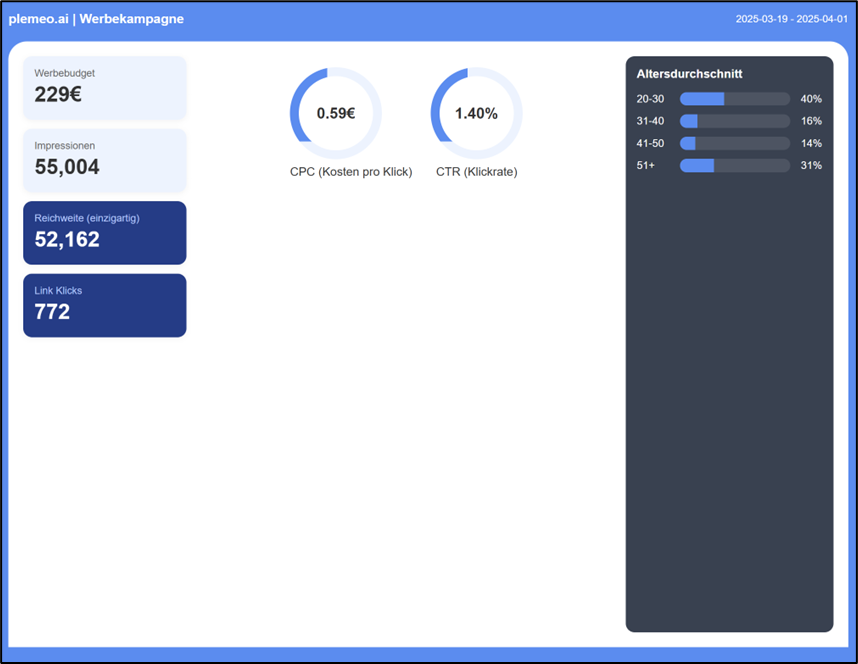 Meta Insights dashboard showing various metrics
Meta Insights dashboard showing various metrics
Understanding Your Data
Performance Indicators
Cost Per Click (CPC)
- Good CPC: Varies by industry, but generally lower is better
- Factors affecting CPC: Audience targeting, ad relevance, competition
Click-Through Rate (CTR)
- Average CTR: Typically 0.5% - 2% for Facebook ads
- Higher CTR indicates: More engaging ad content and better targeting
Return on Ad Spend (ROAS)
- Calculation: Revenue generated / Ad spend
- Benchmark: 4:1 ROAS is often considered good (4€ revenue for every 1€ spent)
Demographic Insights
Use age and geographic data to:
- Optimize targeting for better-performing demographics
- Adjust ad content to resonate with your primary audience
- Allocate budget more effectively across different segments
Using Reports for Optimization
Campaign Performance Analysis
- Identify top-performing campaigns by CTR and ROAS
- Analyze underperforming ads and consider pausing or modifying them
- Compare different ad formats to see what resonates with your audience
Budget Allocation
- Increase budget for high-performing campaigns
- Reduce spend on campaigns with poor ROAS
- Test different budget distributions across demographics
Audience Insights
- Expand successful demographics in your targeting
- Create lookalike audiences based on high-converting segments
- Adjust ad creative to better match audience preferences
Accessing Your Reports
- Navigate to My Apps
- Click on Meta Insights
- Click "Export Reports" - the report will be downloaded as an HTML file
Best Practices
Regular Monitoring
- Check reports daily for active campaigns
- Weekly analysis for trend identification
- Monthly deep dives for strategic adjustments
Data-Driven Decisions
- Use A/B testing insights from reports to optimize ads
- Track conversion metrics beyond just clicks and impressions
- Monitor competitor performance when possible
Report Sharing
- Export key metrics for stakeholder presentations
- Create custom dashboards for different team members
- Set up alerts for significant performance changes
Next Steps
- Return to Configuration if you need to update your settings
- Back to Overview for general information about Meta Insights
- Explore other Apps available in plemeo.ai