Instagram
WARNING
Warning: Never share your API keys or access tokens with anyone — including plemeo developers.
These keys are for your personal use only and must be kept secure in your private environment.
plemeo is a self-hosted, open-source tool. You remain in full control of your API access at all times.
INFO
NOTE: Please be advised that Instagram and Facebook can use the same app (no need to create two separate apps)
Setup Process
Step 1: Create Facebook App
Since Instagram uses Facebook's API, you'll need to create a Facebook app. Select a business portfolio, then create a new app in Facebook developers.
Please be advised that for public applications, you will need to verify your business.
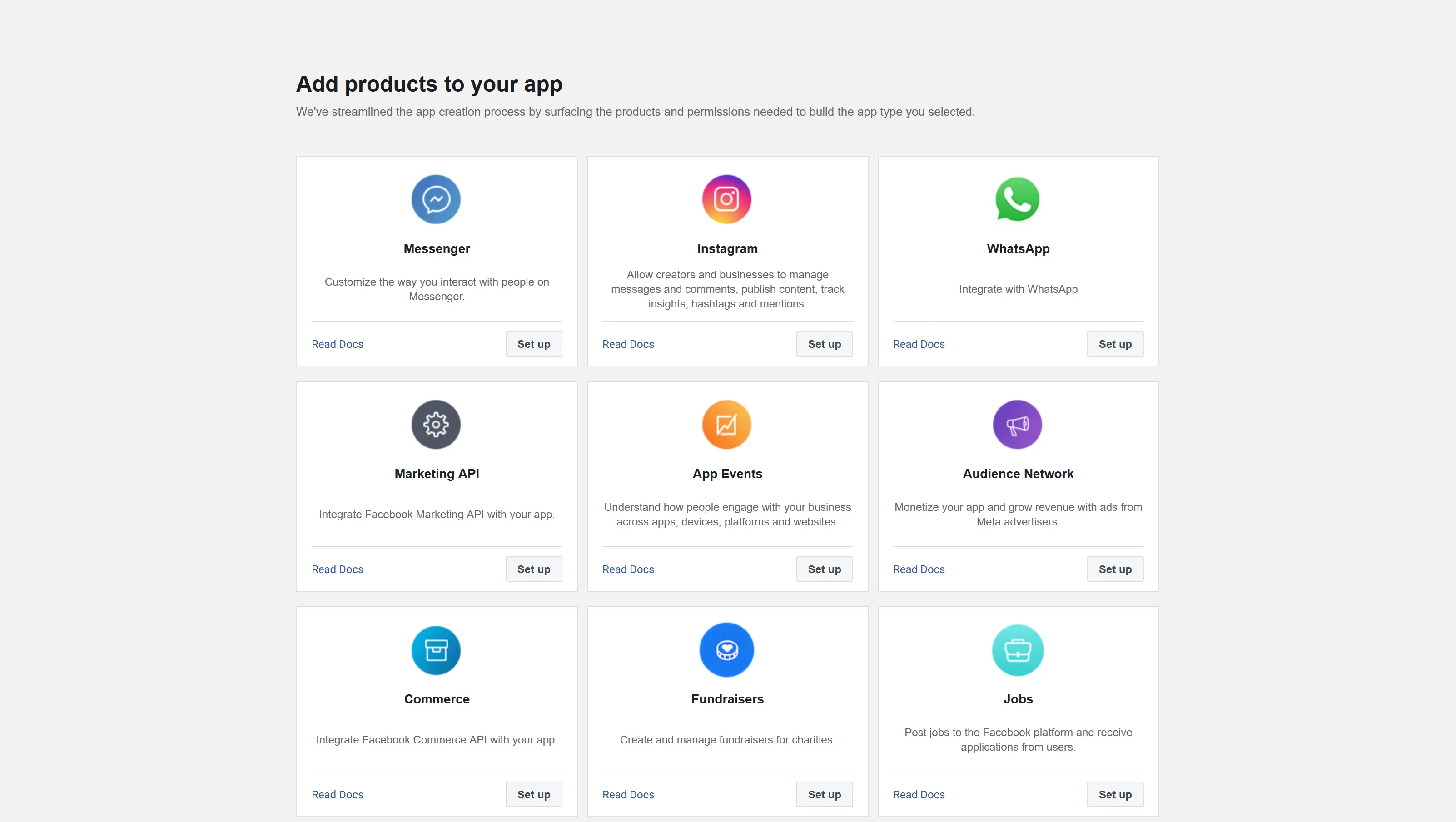
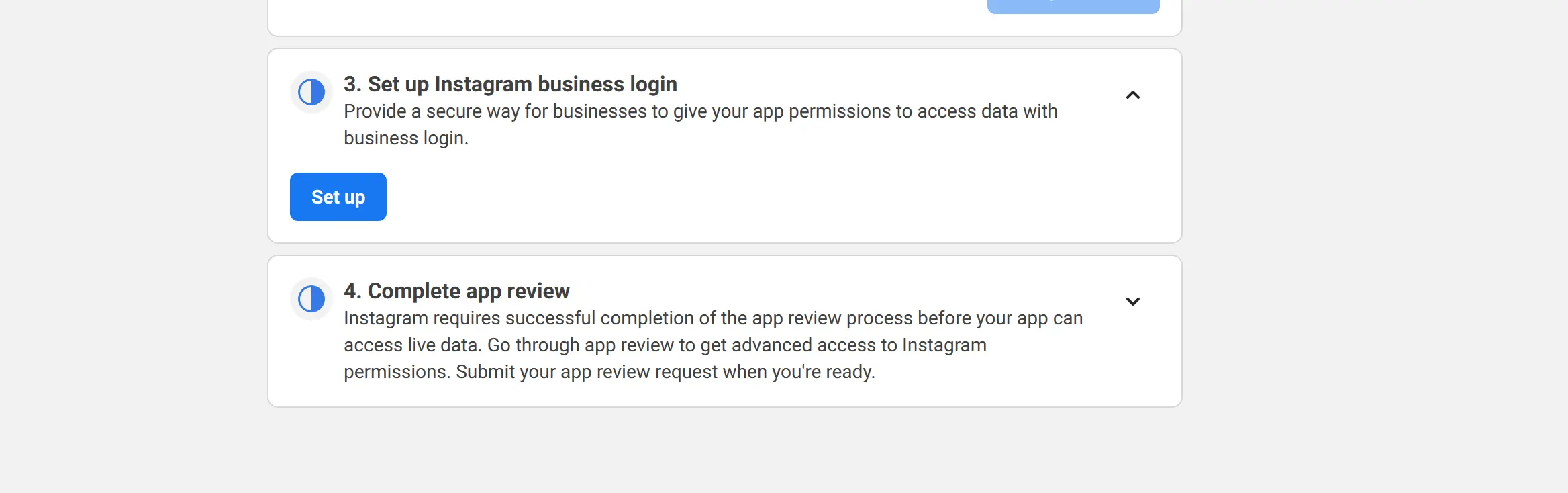
Step 2: Select App Type
Select "Other" and click next
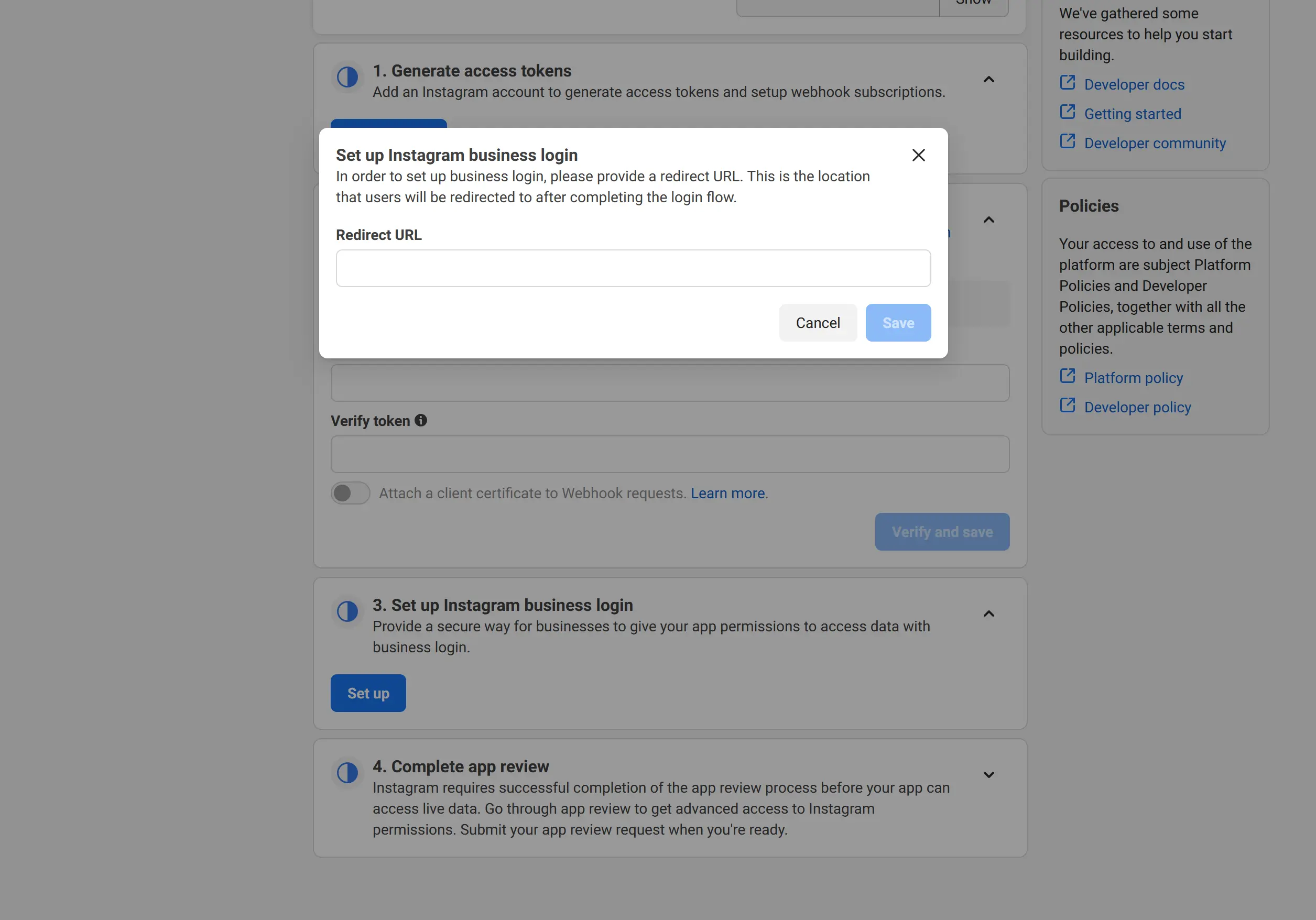
Step 3: Select Business
Then select business
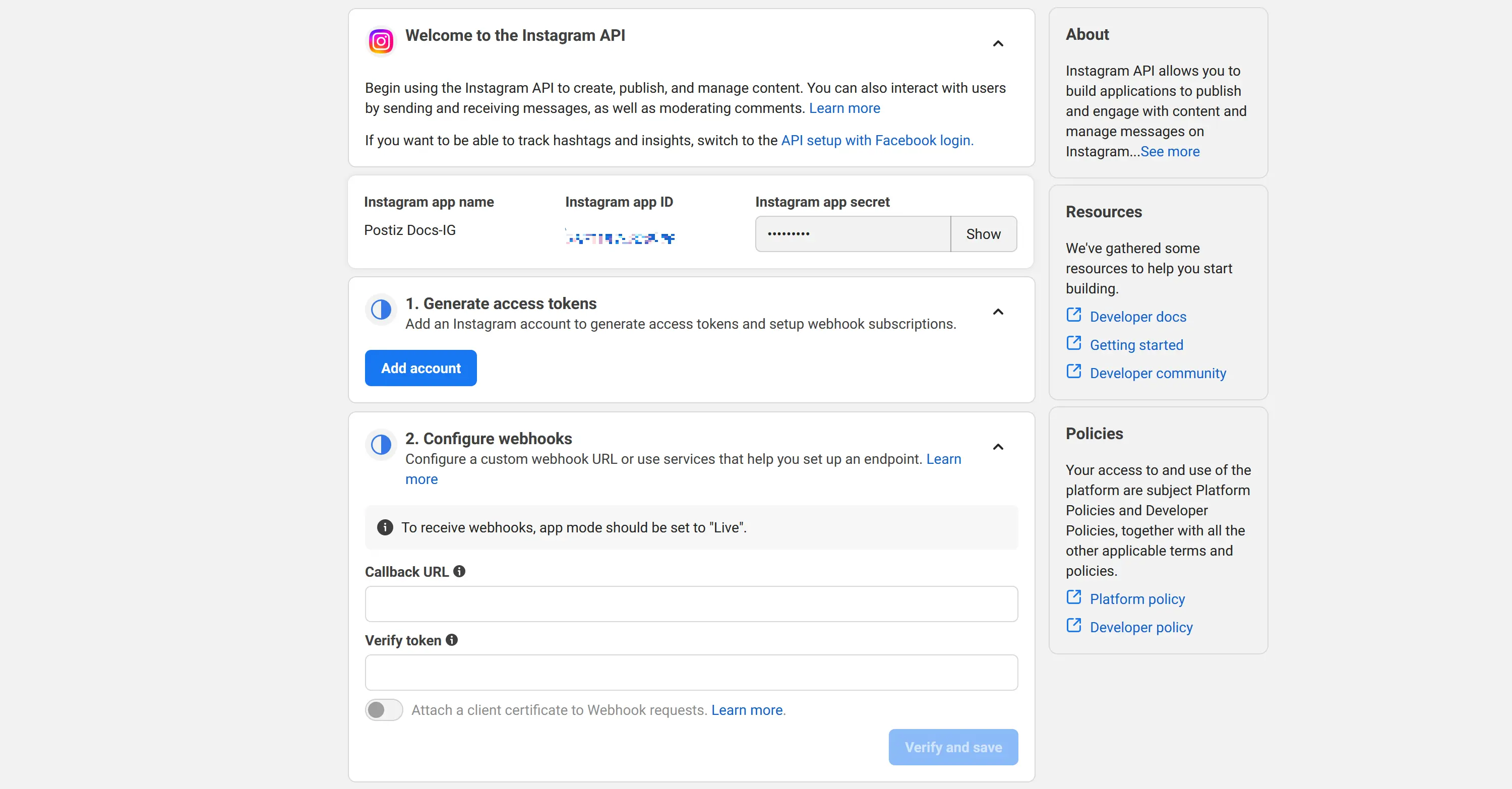
Step 4: Add App Details
Add all your details and click Create App
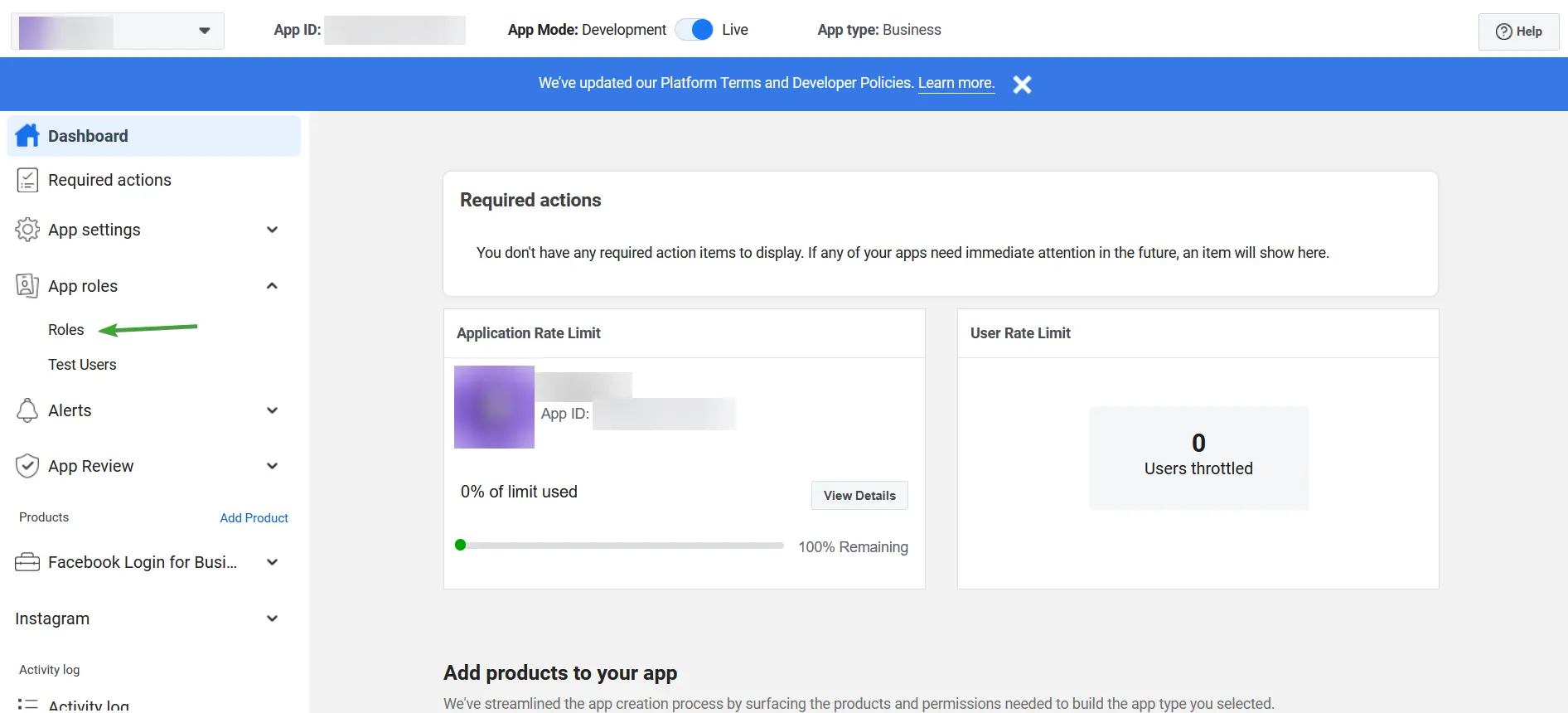
Step 5: Setup Instagram Basic Display
Setup Instagram Basic Display API for your app

Step 6: Configure OAuth2 Redirect URI
Set up a redirect URI back to the application
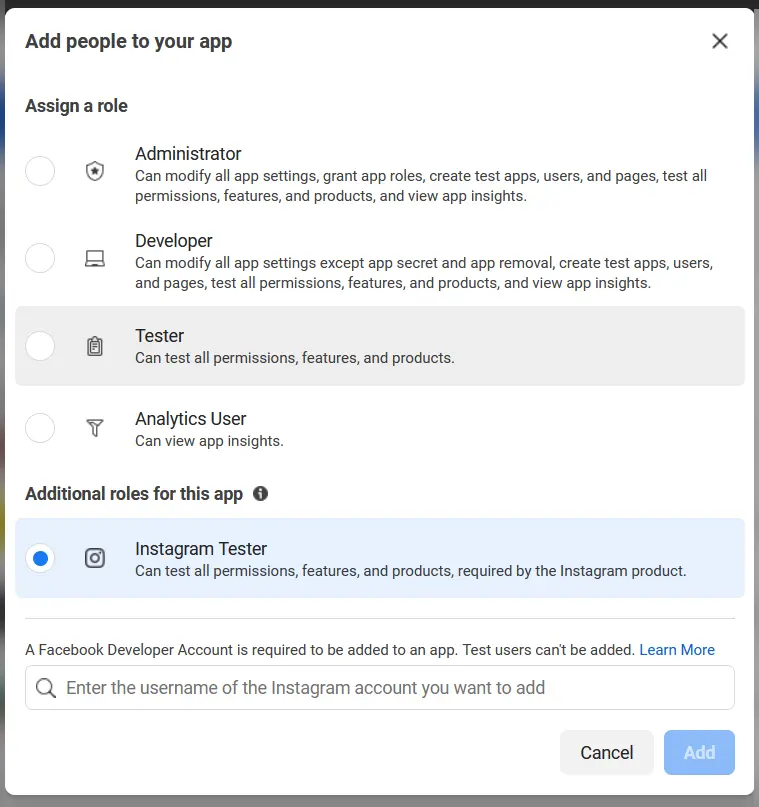
The OAuth2 Redirect URI is the location where the provider will redirect to after trying to login. This needs to be set to https://run.plemeo.ai/integrations/social/instagram.
Examples:
- For production:
https://run.plemeo.ai/integrations/social/instagram - For local development:
http://localhost:4200/integrations/social/instagram
TIP
You only need to set one OAuth2 Redirect URI when you are setting up your plemeo app.
Step 7: Request Advanced Permissions
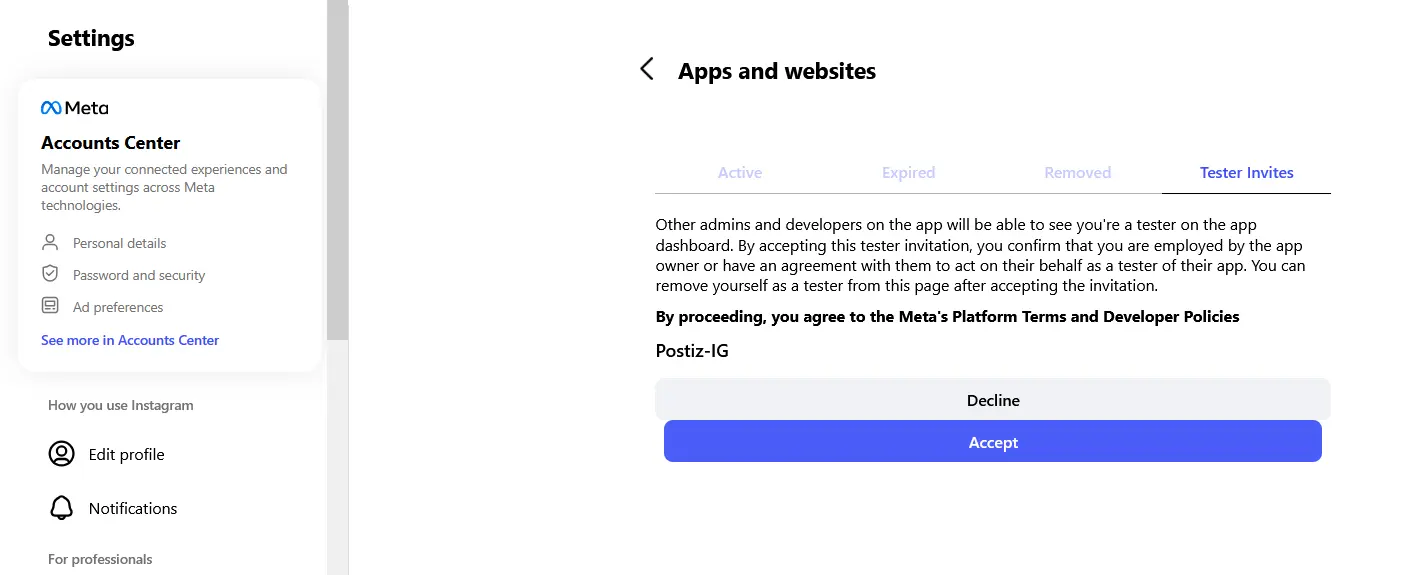
Go to advanced permission and request access for the following scopes:
instagram_basicinstagram_content_publishpages_show_listbusiness_management
INFO
Note: If your plemeo install is for personal use only these advanced permissions are not required for plemeo to function.
Step 8: Switch to Live Mode
Change the App Mode from 'Development' to 'Live'. If you do not do this then posts made via the API will display for yourself but will not be visible for other users.
Step 9: Configure in plemeo
Go to basic permissions and copy your App ID and App Secret.
Since Instagram uses the same Facebook app, configure these in plemeo:
- Go to Apps in your plemeo dashboard
- Select Social Media App
- Click on the settings icon (⚙️)
- Enter your App ID and App Secret in the Facebook configuration fields
- Click Save
Instagram should now be working alongside Facebook!