Using the Tool
General Overview
The WhatsApp chat in plemeo.ai is intuitively designed and divided into three main areas:
Conversation List (left): Displays all active chats. You'll see the customer's phone number and the timestamp of the last message. You can switch between chats easily.
Chat Area (right): This is the main area where the active conversation is shown. You can read incoming messages and compose new ones. Besides text messages, you can also send templates or uploaded files.
File Upload & Action Buttons (bottom): At the bottom, you can upload files that will be added as context for the AI. Next to the input field are three buttons:
- Generate AI Reply: Automatically create a reply based on the conversation
- Voice Assistant: Create a message using voice input
- Upload Document: Attach files like PDFs or images to your message
This structured layout enables intuitive navigation and efficient use of the WhatsApp chat in plemeo.ai.
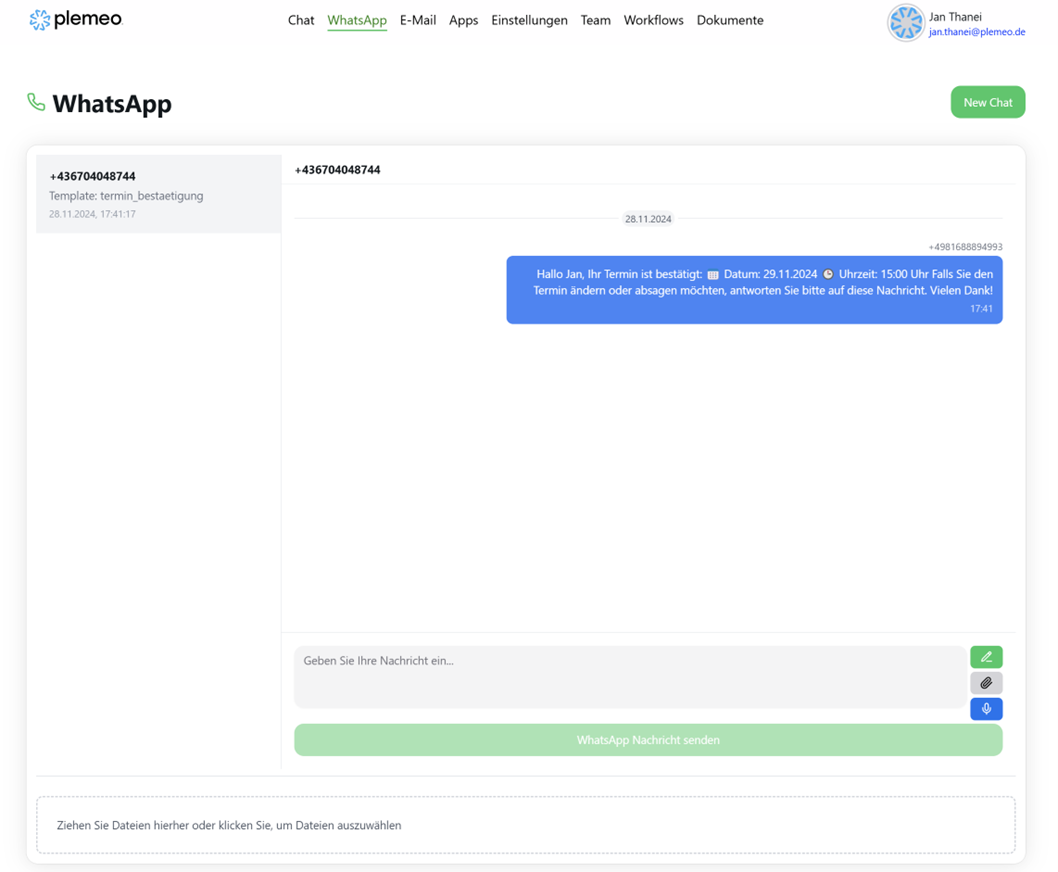
Start a New Chat
To initiate a new chat, click "New Chat" in the top-right corner. Enter the recipient's phone number including the country code (e.g., 491234567890). Click "Start Chat".
To send the first message in a new chat, a message template must be selected. This is required by WhatsApp when contacting users outside the 24-hour response window.

Generate AI Reply
If you want to respond to a message, you can use the AI-generated reply feature. Click the pencil icon next to the last message. The AI will analyze the conversation history and suggest a suitable reply. You can edit the message and send it directly.
Message Templates in Use
Once approved, your message templates become available within the WhatsApp chat in plemeo.ai. If the last interaction with a customer was more than 24 hours ago, a list of approved templates will automatically appear. Choose the appropriate template from the dropdown. Adjust variables such as name, date, or time. Send the message. Once sent, the chat window reopens for 24 hours of normal messaging.
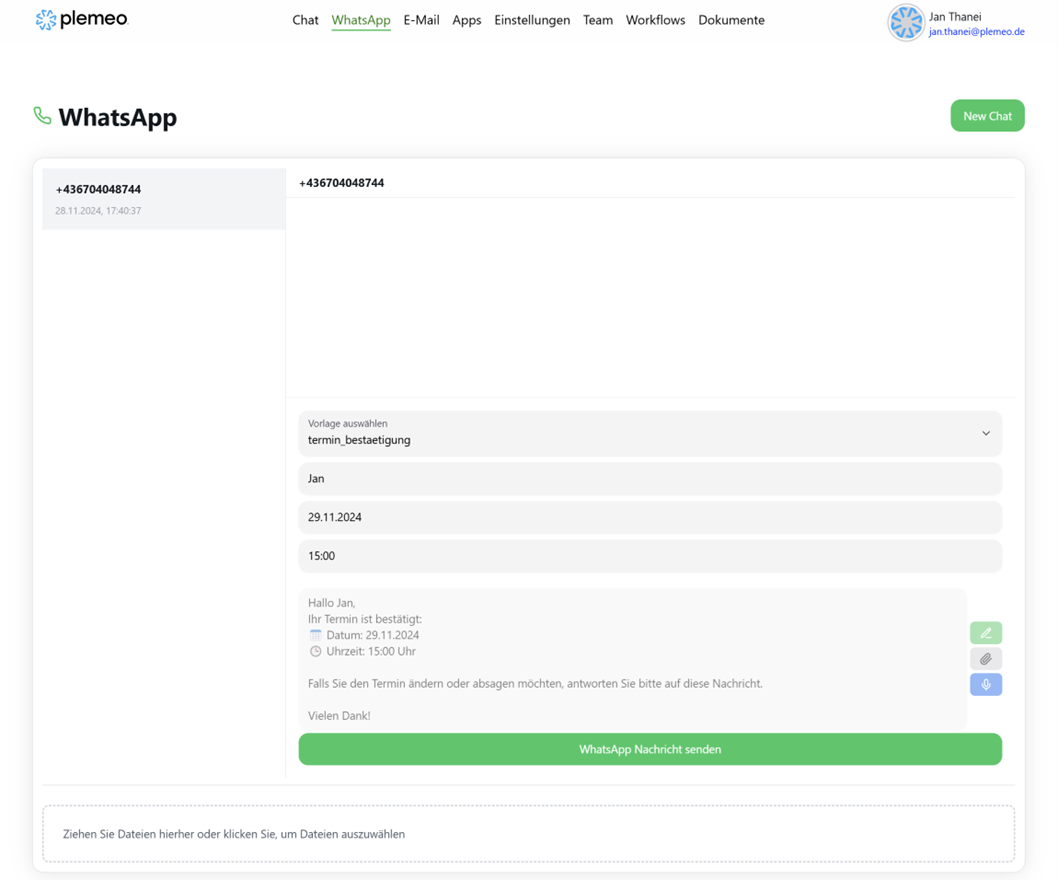
What's Next?
You're now ready to use WhatsApp Business API through plemeo.ai! For additional support:
- Message Templates - Review template creation and management
- Back to Overview - Return to WhatsApp setup overview