Twilio App
Introduction
The Twilio integration in plemeo.ai enables intelligent voice control directly within the platform. With this feature, you can:
- Let the AI handle incoming calls, e.g., for appointment scheduling or rescheduling
- Trigger outgoing calls via a chat command, e.g., for proactive customer engagement or appointment confirmations
- Automatically receive call summaries via email
- Have the AI perform real-time calendar bookings during a call
These functions make customer communication more efficient, modern, and fully traceable.
Finding the Integration
The Twilio integration is found in the App Management section under the tab "My Apps." There, Twilio can be connected and configured just like any other service with a few clicks.

Configuration
Under Twilio Configuration, you can set all relevant parameters:
- Webhook URL: This is the URL Twilio calls for incoming calls to notify plemeo.ai.
- SendOnStatusChanged URL: This URL is triggered whenever the call status changes, e.g., started, ended.
- Twilio Account SID: Your unique Twilio account number for authentication. You can find this after logging in at https://console.twilio.com under your project overview.
- Twilio Authentication Key: A secret API key used for secure access. Found under "Account > API Keys" in the Twilio Console.
- Twilio Phone Number: The number used to make and receive calls. Available under: Phone Numbers > Manage > Active Numbers
- Prompt for Incoming Calls: Defines how the AI should behave when receiving a call. Example: "You are a friendly sales representative of plemeo GmbH…"
- Prompt for Outgoing Calls: Same structure as incoming, but focused on appointment scheduling or confirmation during outbound calls.
- Opening Prompt: The very first thing the AI says during the call. Example: "Greet the caller and ask how they’re doing."
- Email for Summaries: The address to which automatic call summaries will be sent.
- Language: Set the spoken language for the AI (e.g., German, English).
Save all changes by clicking the "Save" button at the bottom.
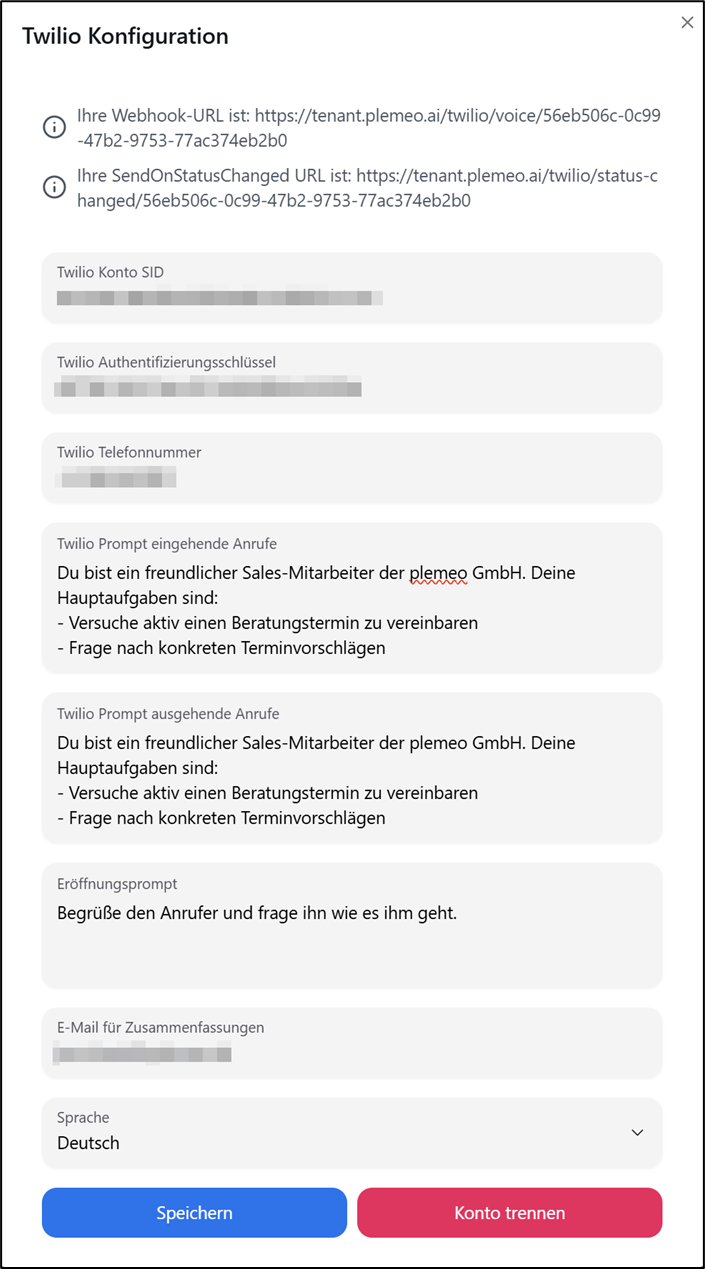
Triggering a Call via Chat
You can initiate an outgoing call directly from the chat using a specific command.
Once triggered: the AI takes over the call. It speaks the defined prompt. It aims to complete the task, e.g., booking or confirming an appointment. After the call, a summary and (if applicable) booking details are automatically sent.
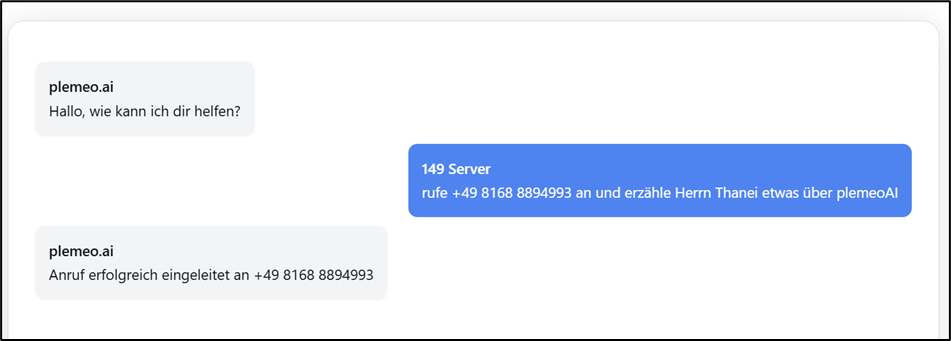
Process of an Incoming Call
If someone calls your configured Twilio number, the process runs as follows:
- Twilio forwards the call to the Webhook URL.
- The AI answers and greets the caller using the Opening Prompt.
- The AI analyzes the intent of the call, e.g. Rescheduling, Inquiry, Appointment request
- The AI conducts an interactive dialogue, asking for name, desired appointment time, existing bookings
- In real time, the AI can perform actions such as booking/rescheduling appointments, confirming existing appointments, creating notes
- After the call ends a summary email is sent to the configured address.
This ensures no important call data is lost and all interactions are fully documented.